CamStudio is able to record all screen and audio activity on your computer and create industry-standard AVI video files and using its built-in SWF Producer can turn those AVIs into lean, mean, bandwidth-friendly Streaming Flash videos (SWFs)
Here are just a few ways you can use this software:
Homepage | Download
Here are just a few ways you can use this software:
- You can use it to create demonstration videos for any software program
- Or how about creating a set of videos answering your most frequently asked questions?
- You can create video tutorials for school or college class
- You can use it to record a recurring problem with your computer so you can show technical support people
- You can use it to create video-based information products you can sell
- You can even use it to record new tricks and techniques you discover on your favorite software program, before you forget them
Homepage | Download
 DiskDigger is a program that undeletes and recovers lost files from your hard drive, memory cards, USB flash drives — you name it!
DiskDigger is a program that undeletes and recovers lost files from your hard drive, memory cards, USB flash drives — you name it!Whether you accidentally deleted some documents or photos from your computer, reformatted your camera's memory card, or want to see what files are lurking on an old USB drive, DiskDigger is here for you.
Download this software for the best organisation of music in ur computer.
U can easily edit the albums, artist names of all the files very easily. This is helpful when u load ur songs into ur ipod or mp3 player.
In ipod normally u wont get all the songs of single album in single folder,
With this software u can edit such that all the songs of one album are arranged in a single folder when the album name and artist name of all the songs of a same movie are same. U can do it easily using Tag scanner
Download (1.5 mb)
U can easily edit the albums, artist names of all the files very easily. This is helpful when u load ur songs into ur ipod or mp3 player.
In ipod normally u wont get all the songs of single album in single folder,
With this software u can edit such that all the songs of one album are arranged in a single folder when the album name and artist name of all the songs of a same movie are same. U can do it easily using Tag scanner
Download (1.5 mb)
I have seen many people asking this in many forums over and over, how to back up the DVDs by making Smaller DVD rips ??
Its pretty simple though, one may archive great quality DVD RIPs with available free tools. I would try to list a tutorial on it from start to end how to do it…
Software Requirements:
1. Windows OS (2000_sp4 or adobe)
2. DVD Dycripter (Free) — Download Here
3. AutoGK (Free) — Download here
Hardware Requirements:
1. DVD ROM
2. 10 GB Free HDD Space with NTFS Partition
3. A Fast Computer….in the sense at least 1 GB of RAM and minimum of dual core processor so that u wont have to wait till the eggs hatch.
The Process
We will use DVD Dycripter to rip a DVD 5 or DVD 9 in a single VOB File… If you look in the DVD file structure you may find for one movie there number file (VOB 0.99GB) in sequence… So the idea is use this software to create one single large VOB for encodning
Start the DVD Dycripter….
In the Main window change the MOD to IFO

Now I assume you have the DVD which you want to rip, in you DVD ROM, the picture now would look like this one, above…
This Bellow Step you may Skip, its for advance usage only if you have problem then prefer here….
In TAB File Mode Set option File Splitting to None

Move to next TAB, IFO MODE , and set the option File Splitting to None…
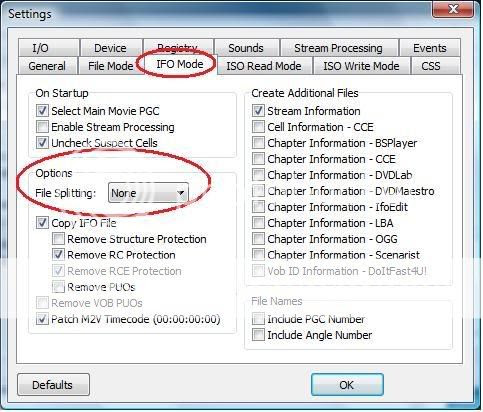
Once again to next ISO Read Mode and set the option File Splitting to None…

This will allow you to receive one single large VOB file… around 4 GB for DVD 5 and around 7.5 GB for a DVD 9…
Next step will make sure that DVD Dycripter doesn’t force re-read for the Damage DVD Sectors…. This helps greatly up to 20 times faster when you get stuck with a DVD which comes with Read Error….
Go to TAB I/O and set the option for Read and Write error retried to 0, also Check on the Box says, Ignore Read Errors…

You are done with advance Settings of the DVD Dycripter !!!! Now we may proceed to dycript the DVD….


Its pretty simple though, one may archive great quality DVD RIPs with available free tools. I would try to list a tutorial on it from start to end how to do it…
Software Requirements:
1. Windows OS (2000_sp4 or adobe)
2. DVD Dycripter (Free) — Download Here
3. AutoGK (Free) — Download here
Hardware Requirements:
1. DVD ROM
2. 10 GB Free HDD Space with NTFS Partition
3. A Fast Computer….in the sense at least 1 GB of RAM and minimum of dual core processor so that u wont have to wait till the eggs hatch.
The Process
We will use DVD Dycripter to rip a DVD 5 or DVD 9 in a single VOB File… If you look in the DVD file structure you may find for one movie there number file (VOB 0.99GB) in sequence… So the idea is use this software to create one single large VOB for encodning
Start the DVD Dycripter….
In the Main window change the MOD to IFO
Now I assume you have the DVD which you want to rip, in you DVD ROM, the picture now would look like this one, above…
This Bellow Step you may Skip, its for advance usage only if you have problem then prefer here….
————————– Advance Step ——————————–
Now go to Settings, and do the followings,In TAB File Mode Set option File Splitting to None
Move to next TAB, IFO MODE , and set the option File Splitting to None…
Once again to next ISO Read Mode and set the option File Splitting to None…
This will allow you to receive one single large VOB file… around 4 GB for DVD 5 and around 7.5 GB for a DVD 9…
Next step will make sure that DVD Dycripter doesn’t force re-read for the Damage DVD Sectors…. This helps greatly up to 20 times faster when you get stuck with a DVD which comes with Read Error….
Go to TAB I/O and set the option for Read and Write error retried to 0, also Check on the Box says, Ignore Read Errors…
You are done with advance Settings of the DVD Dycripter !!!! Now we may proceed to dycript the DVD….
————————– End of Advance Settings —————————
Select the PPG in the Input box which is the longer in time format, and then Select the place where you want your File to go, (make sure its one NTFS Partition with atleast 10 GB space in it) and Hit the button to Dycript….
It will start Coping Data to your HDD, usually with good DVD media it takes around 15 mins !!!!
Once you are done, fire up the AutoGK …..
Now Browse from the Input Box to select the file which you just have copied using DVD Dypripter… Then Select the Size you want 1 CD or 2 CD, for Good quality which you want to view in 19″ Screens I would say Select 2 CD !!! how ever 700 MB too will just work out fine tooo !!!
Now Please click on Advance Settings… and in the Advance TAB, Select Codec as xvid and Resolution to auto Width and Audio Type to VBR MP3 128kbps !!!!
Now at the Main AutoGK Window, Click add job and the Hit start Button… Thats it… Auto GK will do the rest for you…
 Actually Firefox is my favourite. But after installing this EPIC Browser. I switched to it and imported all my bookmarks to it. Its really amazing.
Actually Firefox is my favourite. But after installing this EPIC Browser. I switched to it and imported all my bookmarks to it. Its really amazing.Generally what do we do on internet?
Facebook, Twitter, Orkut, Cricinfo, Mail etc,
This browser has a special browser incorporating a sidebar which contains a icon of all these which we geneally use. We dont need to always open the new tab and enter the url. Just its a click far away. We can do some otherwork keeping this tab alwasy open and always visible to us.
Dont think that this browser dont have all the features of Firefox.
This browser was developed by mozilla corporations and completely based on firefox platform. It is ditto of firefox with some additional extra ordinary features.
It even have the best features like antivirus scanner, word processor, 1500+ more apps
This browser is developed especially for Indians by analyzing what do indians do on Internet mostly.
You are just one step ahead to download this
 Many of us dont know how to download files using torrent client and sites so here is a quick tutorial.
Many of us dont know how to download files using torrent client and sites so here is a quick tutorial.1) First u need to download a torrent client. They are software which help you to download files from torrent sites the most popular ones are:
UTORRENT- DOWNLOAD
BITORRENT- DOWNLOAD

Both are good you can chose which you want install it.

2) Go to any torrent sites.
My favourites are: Piratebay, Mininova and Isohunt.
or you can just search on google - type the name of the file you want and just add "torrent" after the files name.

on the website you will find a tab named "download the torrent" or "download the torrent file" click on it and download it.
3) Open the file with your torrent client and wait till its 100% downloaded.
4) After its downloaded Right click -> Open ! Enjoy
NOTE :-
1> Always chose torrents with maximum numbers of seeds which are indicated on the site more the seeds more is the downloading speed.
2> Always read the comments posted by other down-loaders you can get very important information about the file you want to download.
3> When your download has completed 100%, you will become a seeder and start uploading for other users.



